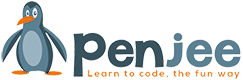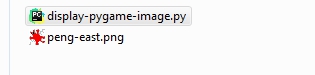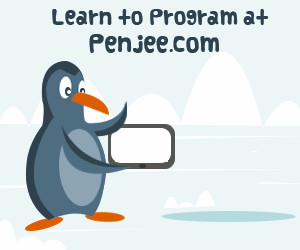So, you know how to make a simply pygame window, and now you want to do something a bit more interesting, aye?

How do you add an image to your pygame surface ?
In this quick tutorial, we’ll show you exactly that. So that your finished product will look like is the following picture :
Here’s the full Python code:
|
1 2 3 4 5 6 7 8 9 10 11 12 13 14 15 16 17 18 19 20 21 |
import pygame pygame.init() width=350; height=200 screen = pygame.display.set_mode((width, height )) pygame.display.set_caption('Display an image') penguinImage = pygame.image.load("peng-east.png").convert() x = 20; # x coordnate of image y = 30; # y coordinate of image screen.blit(penguinImage, ( x,y)) # paint to screen pygame.display.flip() # paint screen one time running = True while (running): # loop listening for end of game for event in pygame.event.get(): if event.type == pygame.QUIT: running = False #loop over, quite pygame pygame.quit() |
So, remember that the top left corner is where the coordinates will place the image so x = 20,y = 30 in lines 13/14 means that that’s where the top left corner of the image is.
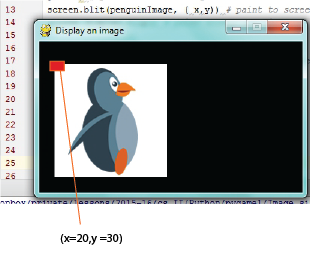
Now, this only works if the image is in the *same folder* as your script.
Here’s what the folder structure should look like (It’s important that the image “peng-east.png” is in the same folder as the “display-pygame-image.py” file.